Checking File Resolution
Making sure that you have the proper resolution of your image is the first step in ensuring that your posters turn out great. There are several ways to measure resolution - some are more confusing than others. The terms "PPI" and "DPI" are used interchangably - "pixels per inch" and "dots per inch", in essence mean the same thing: how many pixels or dots in one square inch. The problem with measuring resolution in this way is you have to also know the physical dimensions of the image. A 3" x 5" image at 150 PPI has more resolution, or dots, than an 8" x 10" image at 50 PPI. These two image resolutions can be expressed as "pixel dimension" - 450 x 750 pixels and 300 x 400 pixels respectively. This is how we prefer to measure resolution - pixel dimensions.
We suggest a minimum of 2500 x 3400 pixels for 18 x 24 posters and 3400 x 5400 pixels for 24 x 36 posters.
Using Shortrunposters.com's Built in Resolution Checker
Once at the item details page, you can simply select your file and upload. You will be presented with a numerical figure represented in "MegaPixels" and also a visual reference of our opinion on your file.
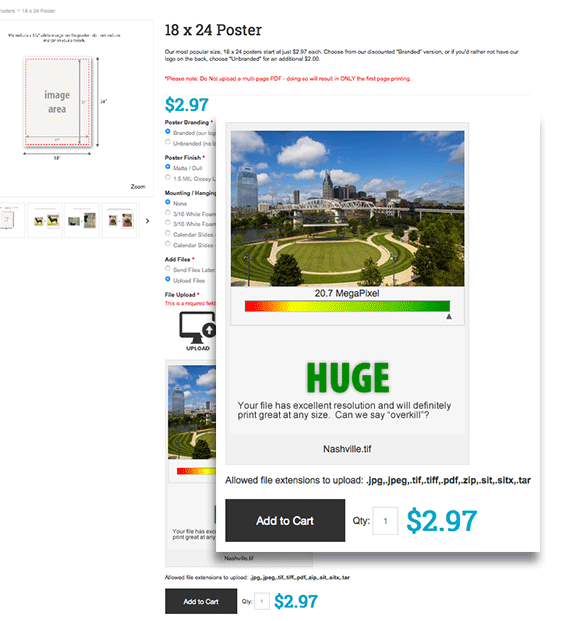
Finding the pixel dimension of an image on a Mac
This is a relatively easy process. First, find the image that you are trying to find the pixel dimension of. If you have a two-button mouse, simply "right-click" on the image - a menu box should appear. If you do not have a two button mouse, you can "control-click" on the image to have the menu box appear.
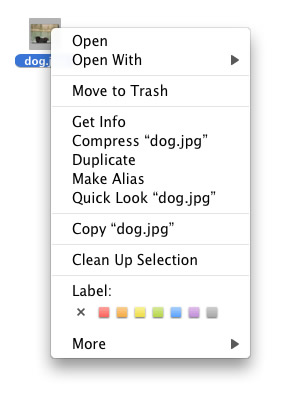
Once the menu has appeared, select "Get Info". A new box will appear.
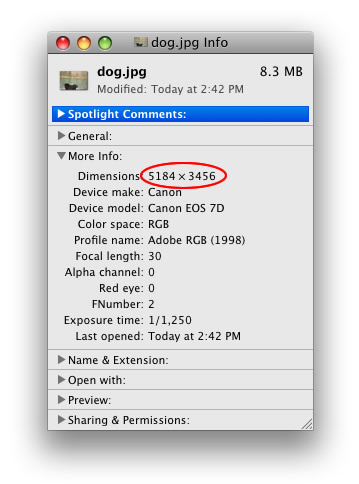
Under the "More Info" section, you will see a line that says "Dimensions" - this is your pixel dimension. It looks like this image will work just fine.
Finding the pixel dimension of an image on a PC
Finding the pixel dimension of an aime on a PC is almost as easy. First find the file that you are interested in printing. "Right-click" on the image so that a menu block appears. Scroll down to "Open with" and then select "Paint".
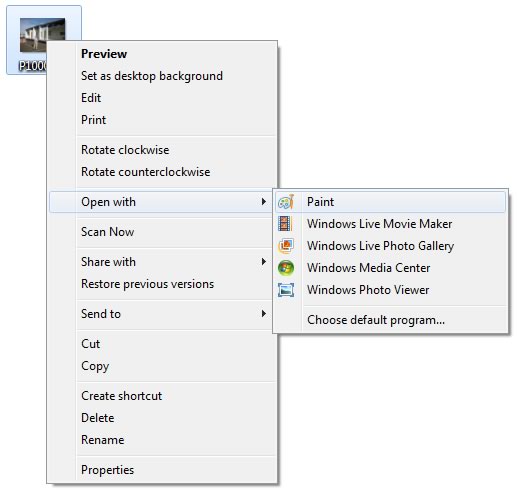
Once open in paint, click on the "File" menu bar, then select "Properties. The window below will open and show you the image's pixel dimension.
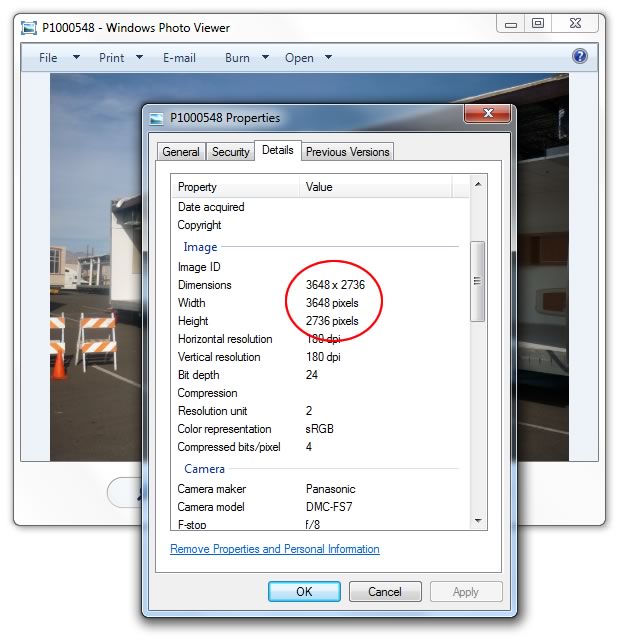
And that's it! Most versions of Windows will have Paint and all versions of Mac OS X will have the "Get Info" option.

